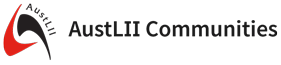FlexPaperPlugin
flash-based document viewer componentOn this page:
This adds FlexPaper capabilities to Foswiki.
FlexPaper is an open source light weight document viewer component designed to
work together with libraries such as PDF2SWF, making it possible to display PDF
files in Adobe Flex and other Flash based applications.
FlexPaper displays documents in your favorite browser using flash. Its way of
reusing display containers makes it possible to view large documents and books.
Screenshot
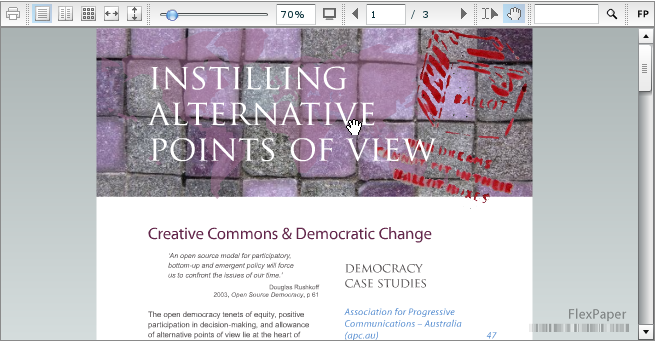
Syntax
FLEXPAPER
- embed a PDF document into the webpage
- Syntax:
%FLEXPAPER{"attachment" ..."}% - Supported Parameters:
Parameter: Description: Default: "attachment"file to preview required parameter topic="..."topic where the attachment is attached to BASETOPIC width="..."width of the document viewer (e.g. 800 or "100%" 800 height="..."height of the document viewer 600 scale="..."initial zoom factor that should be used. Should be a number above 0 (1=100%) 1.0 layout="fitwidth/fitpage/scale"initial layout of the viewer after the document has been loaded fitwidth printtools="on/off"switch on/off print tools in the toolbar on viewmodetools="on/off"switch on/off viewmode tools in the toolbar on zoomtools="on/off"switch on/off zoom tools in the toolbar on navtools="on/off"switch on/off navigation tools in the toolbar on cursortools="on/off"switch on/off cursor tools in the toolbar on searchtools="on/off"switch on/off search tools in the toolbar on fullscreentools="on/off"switch on/off fullscreen tools in the toolbar on toolbar="on/off"switch on/off all of the above tools on
FLEXPAPERINIT
- initialize the flexpaper javascript; this is useful when the actual FLEXPAPER macro is loaded later on asynchronously
- Syntax:
%FLEXPAPERINIT%
Installation Instructions
You do not need to install anything in the browser to use this extension. The following instructions are for the administrator who installs the extension on the server. Open configure, and open the "Extensions" section. Use "Find More Extensions" to get a list of available extensions. Select "Install". If you have any problems, or if the extension isn't available inconfigure, then you can still install manually from the command-line. See http://foswiki.org/Support/ManuallyInstallingExtensions for more help.
Info
| Author(s): | Michael Daum | |||||||||
| Copyright: | © 2010-2011 Michael Daum http://michaeldaumconsulting.com | |||||||||
| License: | GPL (Gnu General Public License) | |||||||||
| Release: | 2.01 | |||||||||
| Version: | 2.01 | |||||||||
| Change History: | ||||||||||
| 25 Aug 2011: | added FLEXPAPERINIT; upgraded to flexpaper-1.4.5 | |||||||||
| 06 Dec 2010: | initial release | |||||||||
| Dependencies: |
|
|||||||||
| Home page: | Foswiki:Extensions/FlexPaperPlugin | |||||||||
| Support: | Foswiki:Support/FlexPaperPlugin |
Ideas, requests, problems regarding AustLII Communities? Send feedback
This website is using cookies. More info.
That's Fine